Route preference
To select route type
You can designate the route conditions of the route to the destination.

1. Touch ÔÇťRouteÔÇŁ.

2. Touch ÔÇťPreferencesÔÇŁ.
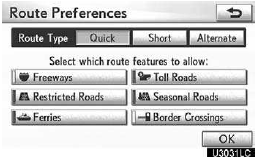
3. Touch ÔÇťQuickÔÇŁ, ÔÇťShortÔÇŁ or ÔÇťAlternateÔÇŁ and touch ÔÇťOKÔÇŁ.

the destination is displayed.
ÔÇťOKÔÇŁ: To start guidance.
ÔÇťEdit RouteÔÇŁ: To change a route.
To select route features
A number of choices are provided on the conditions which the system uses to determine the route to the destination.
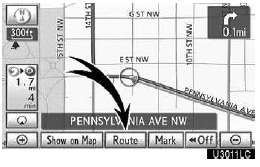
1. Touch ÔÇťRouteÔÇŁ.

2. Touch ÔÇťPreferencesÔÇŁ to change the conditions that determine the route to the destination.
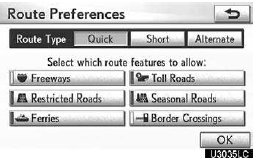
3. Select the desired route preference by touching the button.
When searching for a route, the system will avoid routes when the indicator is off.
4. After choosing the desired route preference, touch ÔÇťOKÔÇŁ.
Starting route from adjacent road
You can start the route guidance from the adjacent road.
(ex. When route guidance is set on the freeway, but the vehicle is driven parallel along the freeway.)

1. Touch ÔÇťRouteÔÇŁ.

2. Touch ÔÇťPreferencesÔÇŁ.
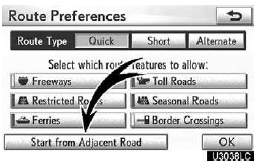
3. Touch ÔÇťStart from Adjacent RoadÔÇŁ.
When there is no adjacent road, this button will not be displayed.
See also:
Your warranty rights and obligations
The California Air Resources Board
(CARB) and Lexus are pleased to
explain the emission control system
warranty for your 2013 vehicle. In
California, new motor vehicles must
be designed, built an ...
Dealer certificate
We (the dealership) want you to know
that at the time your new Lexus vehicle
is being delivered:
1) On the basis of written notification
furnished by Lexus, we have knowledge
that the vehicle is ...
