Manage phone
ŌĆ£Manage phoneŌĆØ is accessed from the ŌĆ£Connect PhoneŌĆØ screen.
1. Push the ŌĆ£SETUPŌĆØ button.
2. Touch ŌĆ£PhoneŌĆØ.

3. Touch ŌĆ£Manage PhoneŌĆØ.

Please refer to the following pages for each setting.
Registering a Bluetooth phone

1. Touch ŌĆ£(add new)ŌĆØ to register your cellular phone to the system.
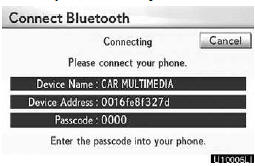
2. When this screen is displayed, input the passcode displayed on the screen into the phone. For the operation of the phone, see the manual that comes with your cellular phone.
If you want to cancel it, touch ŌĆ£CancelŌĆØ.

3. When the connection is completed, this screen is displayed. You do not need to enter the phone in case of using the same one.

When this screen is displayed, follow the guidance on the screen to try again.
When another Bluetooth device is connected

When another Bluetooth device is currently connected, this screen is displayed.
If you want to disconnect it, touch ŌĆ£YesŌĆØ.
INFORMATION
When you register your phone, Bluetooth audio will disconnect. It will reconnect automatically when you finish registration. It will not be reconnected depending on the phone you are using.
You can also register a new Bluetooth phone in the following way.
1. Push the ŌĆ£SETUPŌĆØ button.
2. Touch ŌĆ£PhoneŌĆØ.
3. Touch ŌĆ£Manage PhoneŌĆØ.

4. Touch ŌĆ£OptionsŌĆØ.

5. Touch ŌĆ£New PhoneŌĆØ.

6. Touch ŌĆ£(empty)ŌĆØ to register your cellular phone to the system.
The following operations are the same as the operation after you touch ŌĆ£(add new)ŌĆØ.
Selecting a Bluetooth phone
In case you register more than one Bluetooth phone, you need to choose a favorite one.
You can select the Bluetooth phone from a maximum of 4 numbers.
ŌĆ£(add new)ŌĆØ is displayed when you have not registered a Bluetooth phone yet.
Although you can register up to 4 Bluetooth phones in the system, only one Bluetooth phone can function at a time.

1. Select the phone to connect.
The Bluetooth mark is displayed when you connect the phone.

2. The ŌĆ£Connect Bluetooth*ŌĆØ screen is displayed.
*: Bluetooth is a registered trademark of Bluetooth SIG, Inc.

3. When the result message is displayed, you can use the Bluetooth phone.
When you connect the phone while Bluetooth audio is playing

This screen is displayed, and the Bluetooth audio will stop temporarily.
When another Bluetooth device is connected

When another Bluetooth device is currently connected, this screen is displayed.
If you want to disconnect it, touch ŌĆ£YesŌĆØ.
Setting the handsfree power
You can select the state of ŌĆ£Handsfree PowerŌĆØ.

Changes between ŌĆ£OnŌĆØ and ŌĆ£OffŌĆØ every time you touch ŌĆ£Handsfree PowerŌĆØ.
For the ŌĆ£Handsfree PowerŌĆØ, see ŌĆ£Changing the handsfree powerŌĆØ on page 381.
Editing the Bluetooth phone
You can see the information of the Bluetooth phone on the system or edit.
ŌĆ£Device NameŌĆØ
The name of Bluetooth phone which is displayed on the screen. You can change it into a desired name.
If you change a device name, the name registered in your cellular phone is not changed.
ŌĆ£Device AddressŌĆØ
The address peculiar to the system. You cannot change it.
If you have registered two Bluetooth phones with the same device name and you cannot distinguish one from the other, refer to it.

1. Touch ŌĆ£OptionsŌĆØ.

2. Touch ŌĆ£Edit PhonesŌĆØ.

3. Select the phone to edit.

4. This screen is displayed.
If you want to change the device name, touch ŌĆ£EditŌĆØ.

5. Use the software keyboard to input the device name.

6. Confirm the device name and touch ŌĆ£OKŌĆØ.
Deleting a Bluetooth phone

1. Touch ŌĆ£OptionsŌĆØ.

2. Touch ŌĆ£Remove PhonesŌĆØ.

3. Select the desired phone or touch ŌĆ£Select AllŌĆØ, then touch ŌĆ£DeleteŌĆØ.
You can select multiple phones and delete them at the same time.

4. Touch ŌĆ£YesŌĆØ.
INFORMATION
When you delete a Bluetooth phone, the phonebook data will be deleted at the same time.
By voice recognition

You can operate ŌĆ£Connect PhoneŌĆØ by giving a command.
ŌĆ£Connect PhoneŌĆØ includes ŌĆ£Select PhoneŌĆØ, ŌĆ£Add New PhoneŌĆØ and ŌĆ£Handsfree Power OffŌĆØ (On).
The operating procedure is similar to other voice recognition. (For the operation of voice recognition, see ŌĆ£Voice command systemŌĆØ on page 44.) When you select the command of ŌĆ£Add New PhoneŌĆØ, you must carry out the following operation on the screen.
See also:
Adding destinations
You can add destinations and search again for the routes.
1. Touch ŌĆ£RouteŌĆØ.
2. Touch ŌĆ£AddŌĆØ.
3. Input an additional destination in the same way as the destination search.
4. Touch the ...
Using the automatic air conditioning system
Vehicles without a rear automatic air conditioning system
Press the ŌĆ£AUTOŌĆØ button.
The air conditioning system begins to operate. Air outlets and fan speed are
automatically adjusted accordin ...
Interior lights list
1.Personal/interior lights
2.Personal/interior lights
3.Shift lever light (when the ŌĆ£ENGINE START STOPŌĆØ switch is in ACCESSORY or IGNITION
ON mode)
4.ŌĆ£ENGINE START STOPŌĆØ switch light
5 ...
