General settings
Used for language selection and the on/off settings of operation sounds and automatic screen change.

1. Push the “SETUP” button.

2. Touch “General”.

3. Touch the items to be set.
4. Touch “Save”.
SCREENS FOR GENERAL SETTINGS

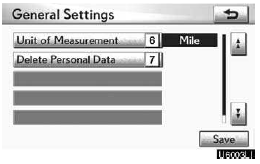
On this screen, the following functions can be performed.

Selecting a language
You can change the language.
1. Push the “SETUP” button.
2. Touch “General” on the “Setup” screen.

3. Touch “Language”.

4. Touch the desired button.
The previous screen will be displayed.
5. Touch “Save”.
Rear system lock (with rear seat entertainment system)
If the vehicle is equipped with the rear seat entertainment system, the rear seat entertainment system can be locked to prevent rear passengers from operating the entertainment system.
1. Push the “SETUP” button.
2. Touch “General” on the “Setup” screen.

3. Touch “Rear System Lock”.

4. Select “On” or “Off” and then touch “Save”.
“On”: The rear passengers cannot operate the rear seat entertainment system.
Only front passengers can operate the system.
“Off”: Both the front and rear passengers can operate the rear seat entertainment system.
Selecting a keyboard layout
Keyboard layout can be changed.
1. Push the “SETUP” button.
2. Touch “General” on the “Setup” screen.

3. Touch “Keyboard Layout”.

4. Touch “ABC” or “QWERTY” of “Keyboard Layout” to choose the keyboard layout.
5. Touch “Save”.
LAYOUT TYPE

“ABC” type

“QWERTY” type
Unit of measurement
Distance unit can be changed. 1. Push the “SETUP” button.
2. Touch “General” on the “Setup” screen.

3. Touch “Unit of Measurement”.

4. Touch “Kilometer” or “Mile”.
5. Touch “Save”.
INFORMATION
This function is available only in English or Spanish. To switch language, see “ Selecting a language” on page 331.
Delete personal data
The following personal data can be deleted or returned to their default settings:
Maintenance conditions
Maintenance information “off” setting
Address book
Areas to avoid
Previous points
Route guidance
Route trace
Phonebook data
Call history data
Speed dial data
Voice tag data
Bluetooth phone data
Phone volume setting
Details phone setting
This function is available only when the vehicle is not moving.
1. Push the “SETUP” button.
2. Touch “General” on the “Setup” screen.

3. Touch “Delete Personal Data”.

4. Touch “Delete”.

5. Touch “Yes”.
See also:
Moon roof
Use the overhead switches to open and close the moon roof and tilt it up and
down.
Opening and closing
1. Opens the moon roof*
The moon roof stops slightly before the fully open position to red ...
Set up screen
You can change the touch screen to your desired settings.
Press the “SETUP” button to display the “Setup” screen.
General settings
This screen is used for language selection and the o ...
Inputting letters and numbers/list screen operation
When searching for an address or
name, or entering data, letters and num-
bers can be input via the screen.
• Keyboard layout can be changed.
TO INPUT LETTERS AND
NUMBERS
1 Touch “A-Z” to ...
